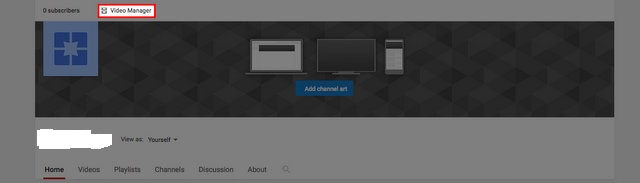As you wait for your video to upload to a desktop web, you can fill in the details and start customization settings. At the top of the page a progress bar will show you how much time you have to wait, before you can complete the process, as well as your video file as well. Depending on how large the Internet connection is.
First of all, you want to fill out basic information for your video.
Title: By default, YouTube uses a combination of your video "VID XXXXXXXX XXXXXX" numbers. You can delete this field and write the title of your video as you see fit. If you want your video to show up in the search results, make sure to add relevant keywords to your title.
Description: You can add additional details of your video to this field, as well as links to social profiles or web pages. Using keywords in this section will help you to show up on search terms for some search terms.
Tags: tags YouTube helps everything about your video so that users can search for these terms or see similar videos. For example, if your video is funny, you might want to include words like funny and funny in your tag.
Video details and tags are optional. If you do not care about rating in search results, you will not have to do anything in those fields.
Using the top tab, you can move into two sections from your basic settings: Translation and advanced settings.
Translation: If you want to have detail in your video title and other languages, you can set these settings so that people can find their own video in their language. Note that it only works for your title and description. It does not change the contents of your video file or does not include its subtitles.
Advanced settings: In this section, you can create extra additional settings for your video if you want to make people easier to find and watch. You can:
> Set your comments
> Disable comments completely
> Set licensing restrictions
> Choose your caption confirmation
> Select the distribution option
> Restrict age
> Select a category for your video
> Specify your video location
> Select language for your video
> Allows the community to participate in your video
> Set a recording date
> Make your video statistics available normally
> Announce a content about sponsorship or validation
Thanks....